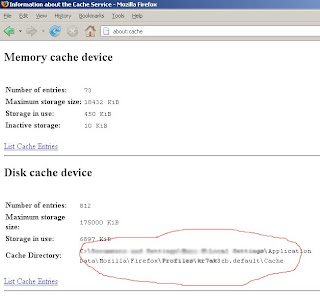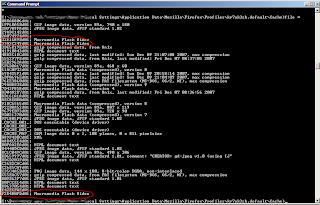Do a Google search on title of this blog:
Copying videos from YouTube, you'll end up with millions of results. Have a look at each one of them and you may be surprised to know that many of them don't work! And among the ones that work, you'll hardly find any
Do it yourself types. Some even say
use our software (costs only $50 :D)
and you can download videos from YouTube, Metacafe etc. Good things cost good money, eh?
But, I have a plain and simple method one can follow. This is a
Do it yourself type and works for virtually any
video sharing site.
Things you need:
- Mozilla FireFox web browser
- File utility for Windows (optional)
Open FireFox, browse and watch the video you want to download, wait till it buffers completely. Now, open another tab(or window); in the address-bar, type about:cache and hit return key.
This will open a page which looks somewhat like this:
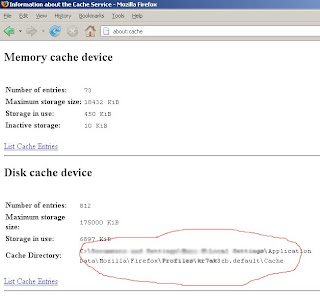
Open Command Prompt and CD to this Cache Directory.
Enter command 'file *'. (This will list out all the files and their types)
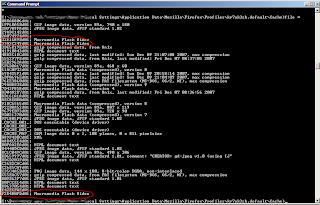
Note the file names for which type is 'Macromedia Flash Video'. Add a .flv extension for such files. That is, just rename them to {filename}.flv. Move the file(s) to some location where you want to store your videos. That's it! That's your video!
As an alternative way, (if you don't want to use the File utility for Windows, or if you are not able to install it properly) Open Windows Explorer and copy paste the address of the Cache Directory. Change the view to Details and sort it according to descending order of size (video files are big, you know) While watching the video, you'll notice size of one of the files is increasing continuously and stops when your video stops buffering. That's it! You easily identified your video file amongst those hexadecimal file names. Add a .flv extension for such files. That is, just rename them to {file name}.flv. Move the file(s) to some location where you want to store your videos.
To play a FLV file
FLV stands for FLash Video. You can play them using our good old VLC Media Player. But I would recommend using Applian FLV player, a player meant exclusively for playing flash videos.
Disclaimer: Please go through the terms and conditions of YouTube. Do not copy videos if it doesn't allow you.
 (Recommend) or
(Recommend) or  (Like) boxes for your article/blog.
(Like) boxes for your article/blog. Facebook:Recommend
Facebook:Recommend Facebook:Like
Facebook:Like